Accepting deliveries
We try to make order delivery as simple as possible
Yuna
Last Update för 4 år sedan
Time to get you up and running! Order management on Playerverse is constantly being refined to provide a user-friendly, simple delivery process so that you can spend less time clicking and more time making money.
Step 1. To start accepting deliveries head on over to the Order Feed tab where you'll find unclaimed orders ripe for the picking!
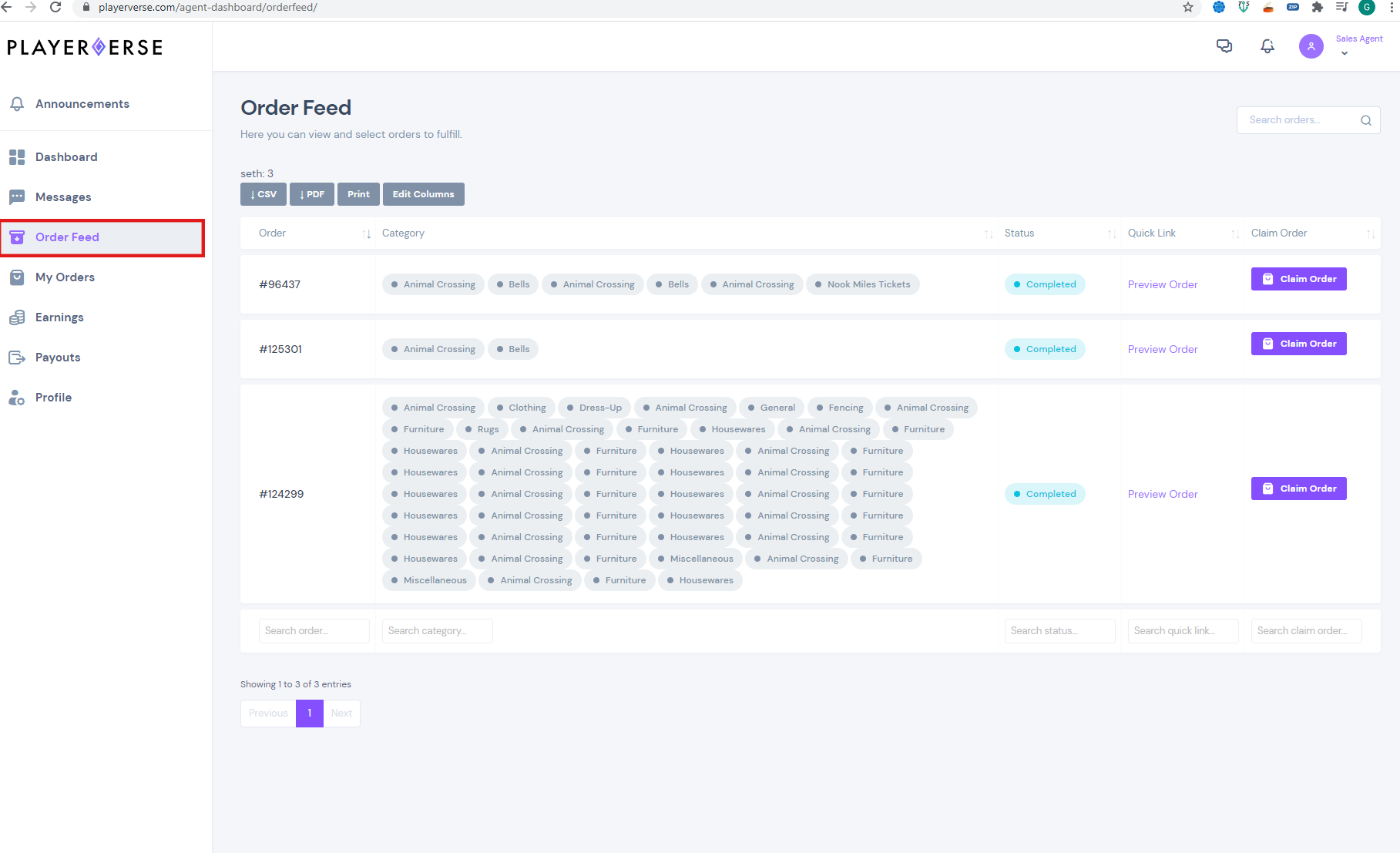
Step 2. You'll immediately see 3 important columns, Category (the categories of products the order contains), Quick Link (a link to view the full order), and Claim Order (you'll click this to claim the order, removing it from all delivery team member's order feed).
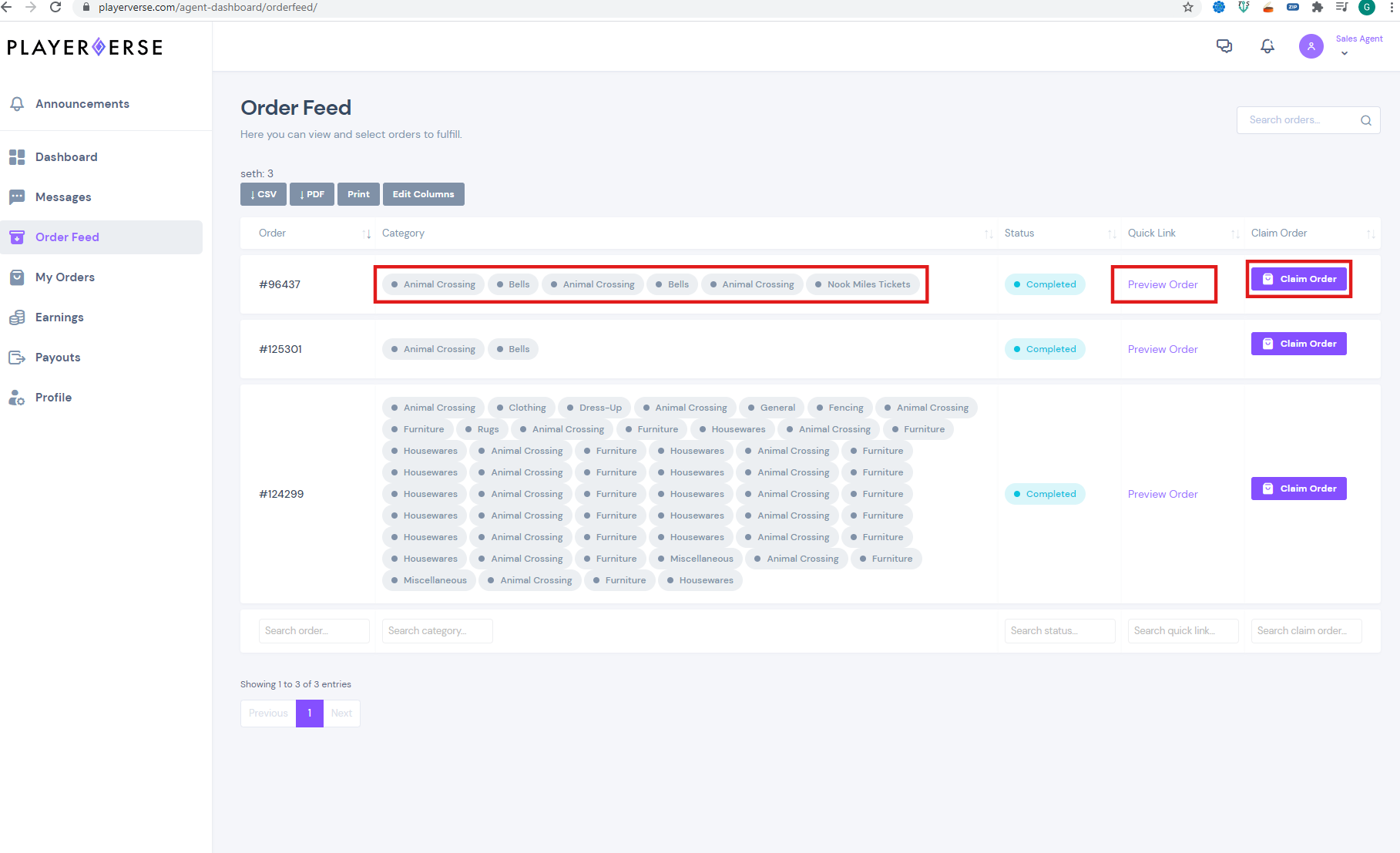
Step 3. It's time to claim an order! After you've spotted an order you'd like to fulfill, simply click the Claim Order button, this will add the order to your "My Orders" tab, and remove it from the Order Feed for both you, and all other delivery team members.
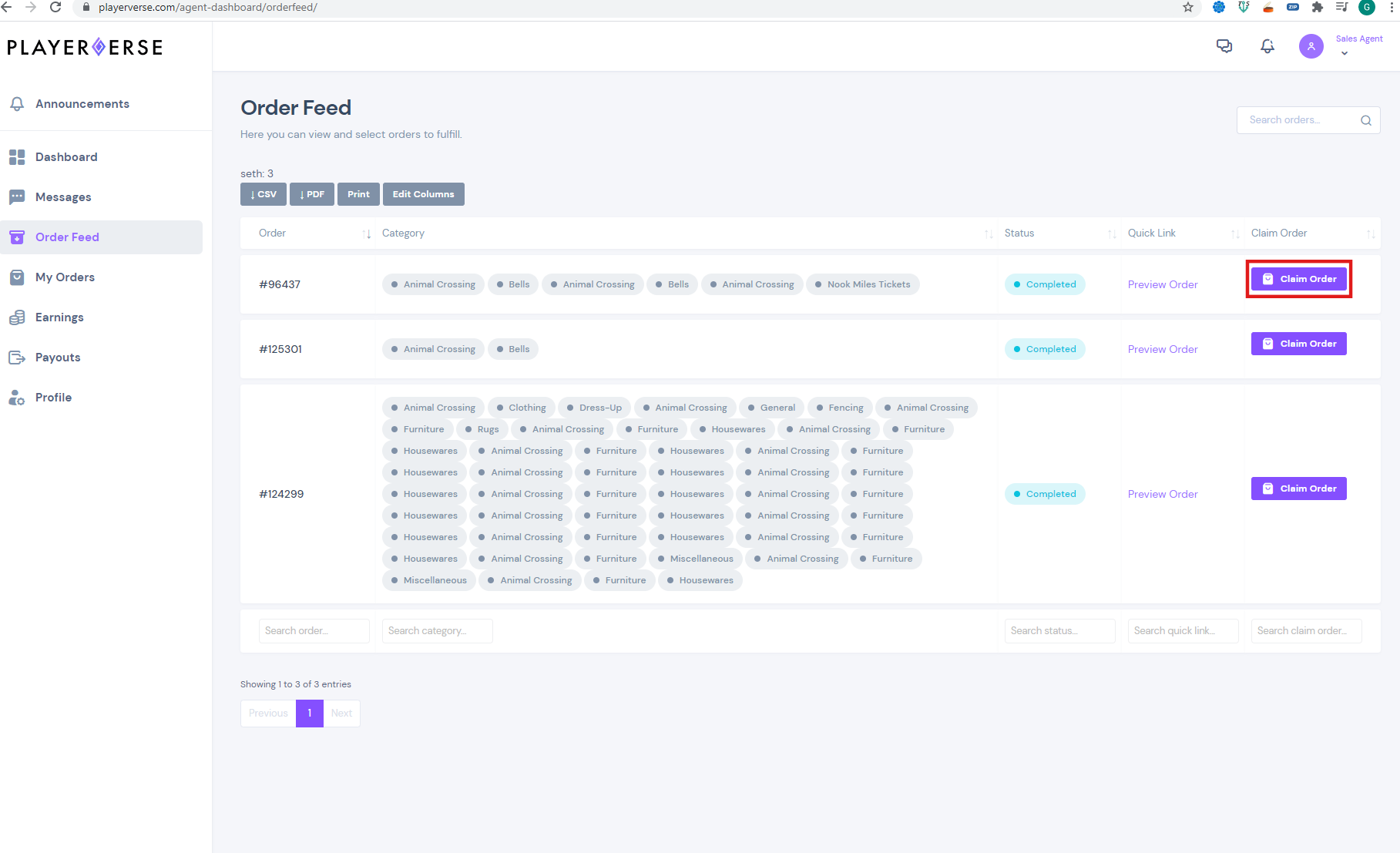
Step 4. After you've claimed an order, it's now yours to fulfill! Head on over to the "My Orders" tab where you'll find the "Manage Order" button. Clicking this button will take you to the order details page.
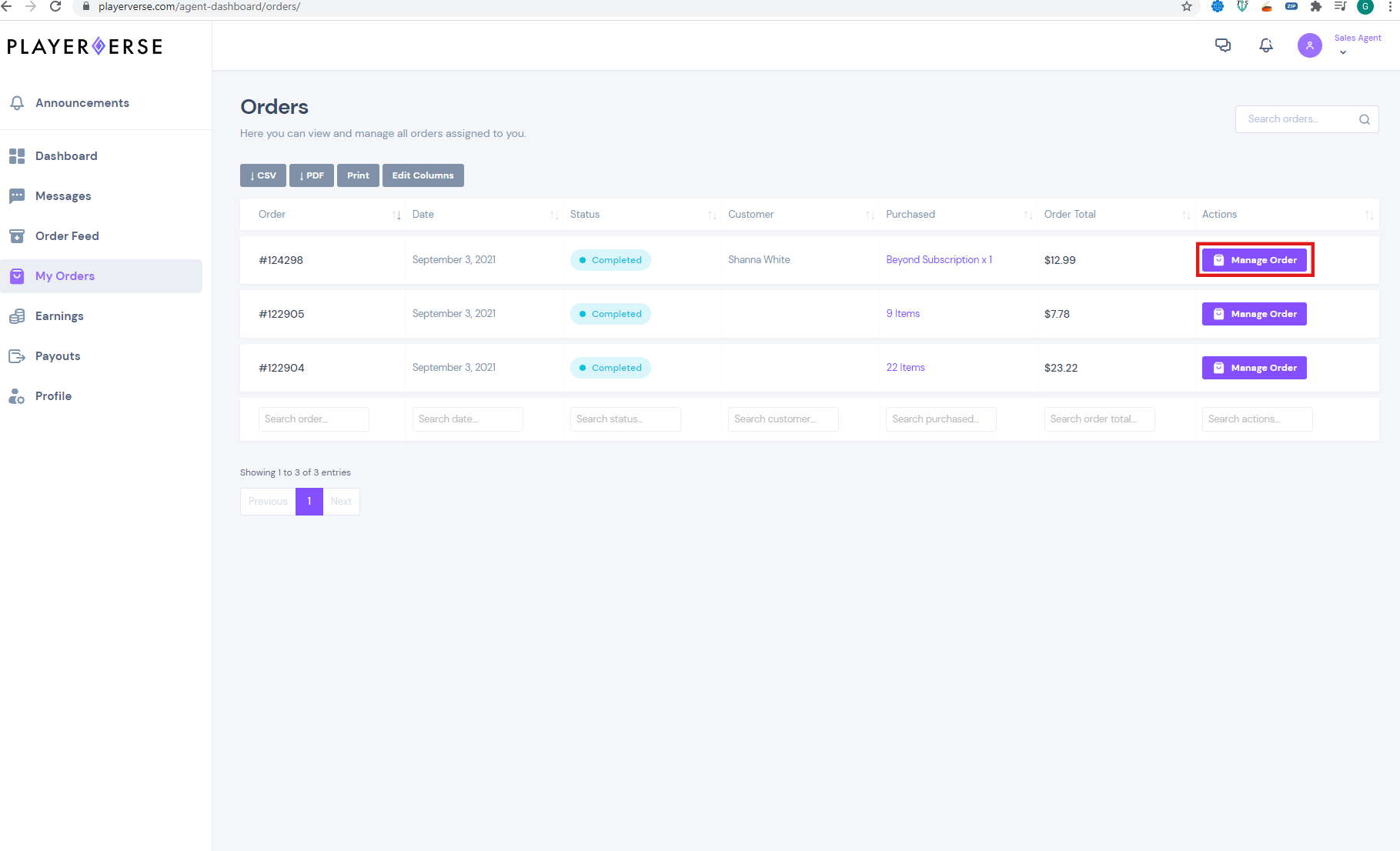
Step 5. It's time to fulfill the order, below we're going to give a rundown of all the information you're presented with
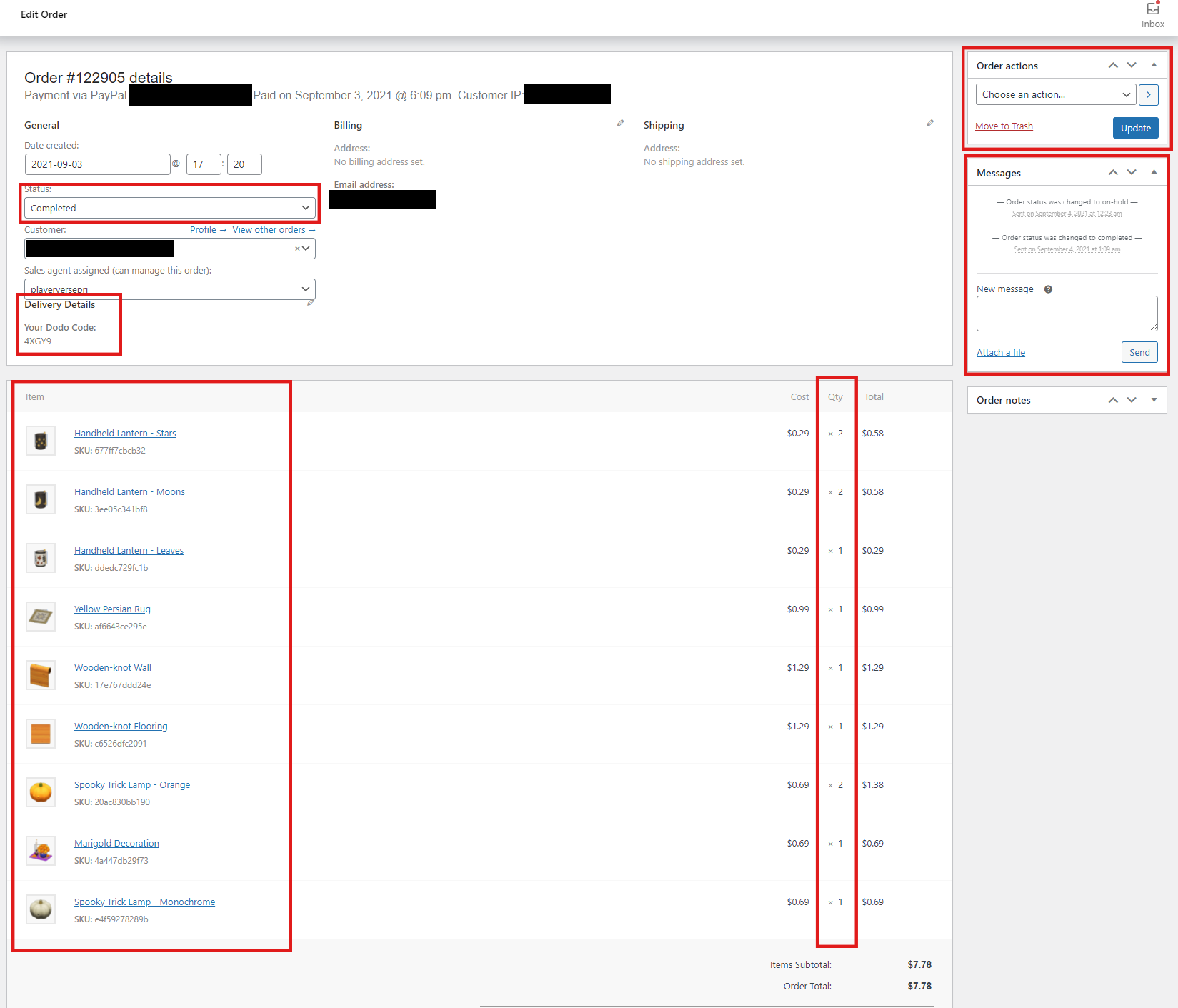
Status: This is the order status. After you complete delivering the order, you'll select "Completed" from the drop down box and then click "Update" on the box on the top right.
Delivery Details: All customer information pertaining to the order will be located here, i.e. Dodo Code for Animal Crossing, SHiFT name for Borderlands, etc.
Item: These are the items in the order, make sure to check the Qty column as items often have multiple quantities.
Messages: (Note: This is likely going to be updated in the near future) Here is where you'll communicate with your customer, messages here are one-on-one between you and the customers. At present time this box does not automatically update when there's a new message, so you will need to periodically refresh the page to see new messages.
Step 6. Fulfill your order using the information the customer has provided. Remember that it always helps to communicate with your customer (the more they return, the more orders you get!), updating them if there's any delays, and thanking them for their business.
Step 7. That's it! Once your delivery is finished, mark the order as complete, and your commission will be paid in your agent dashboard "earnings" section! Congrats on your successful delivery!